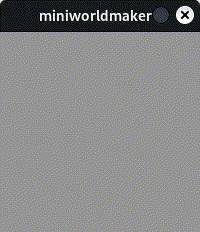Interaction#
on_setup and act#
Until now, you’ve written commands sequentially, and they were executed from top to bottom.
If you want to write an interactive program, you’ll need to break away from that pattern.
You can register methods that are called at certain times or in response to specific events.
We’ll start with two simple methods: on_setup and act:
on_setupis called once when theWorldis created.actis called continuously, once per time unit (or frame).
The following program:
from miniworlds import *
world = World()
world.size = (120, 210)
@world.register
def on_setup(self):
print("setup")
@world.register
def act(self):
print("act")
Produces the output:
setup
act
act
act
Code Blocks#
The line def on_setup(self): ends with a colon. Below it is a code block.
The contents of the function are indented. Everything with the same indentation belongs to the same block.
from miniworlds import *
world = World()
world.size = (120, 210)
@world.register
def on_setup(self):
print("This ")
print("is ")
print("part ")
print("of a code block")
print("But this is not")
When on_setup is called, only the indented four lines are executed—not the last one.
Note: In Python, it’s standard to use 4 spaces for indentation. Technically, any consistent indentation (2, 3, 5 spaces or tabs) is valid, but using 4 spaces is considered good style.
Frame Rate – How Often Is act() Called?#
You can configure how often act() is called using the world.fps and world.speed attributes:
world.fpssets the frame rate (frames per second). Like a flipbook, this defines how often the screen is redrawn. Default is 60 frames per second.world.framestores the current frame number. It counts upward from the start.world.speeddefines how oftenact()is called per second. A value of 60 meansact()is called once every 60 frames.
from miniworlds import *
world = World()
world.size = (120, 210)
@world.register
def on_setup(self):
world.fps = 1
world.speed = 3
@world.register
def act(self):
print(world.frame)
world.run()
This will produce:
3
6
9
12
15
Because only 1 frame per second is rendered, and act() is triggered every 3rd frame—so every 3 seconds.
⚠️ Warning: Incorrect Indentation#
Be careful with indentation, as incorrect placement can lead to unexpected behavior.
Example:
from miniworlds import *
world = World()
world.size = (120, 210)
@world.register
def on_setup(self):
print(1)
print(2)
@world.register
def act(self):
print(3)
print(4)
world.run()
Output:
1
2
4
1
3
3
Explanation:
on_setup()is called immediately after creating theWorld.Then the two unindented
print()statements are run.Finally, after
run()is started,act()is triggered repeatedly.
Make sure your statements are inside the correct code blocks.
Mouse Interactions#
In miniworlds, interactions occur via events, such as keyboard and mouse input.
You can use get_mouse_position() to retrieve the current mouse position:
from miniworlds import *
world = World()
@world.register
def on_setup(self):
world.size = (200, 200)
@world.register
def act(self):
Ellipse(world.get_mouse_position(), 10, 10)
world.run()
This draws a circle that follows the mouse:
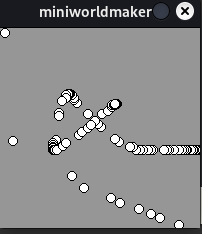
To draw lines, you need the current and previous mouse position:
from miniworlds import *
world = World()
@world.register
def on_setup(self):
world.size = (200, 200)
@world.register
def act(self):
Line(world.get_prev_mouse_position(), world.get_mouse_position())
world.run()
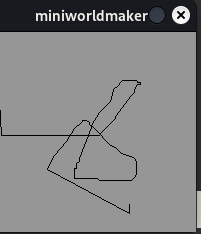
Listener Methods#
You can respond to specific events like mouse clicks by registering listener methods, e.g., on_mouse_left:
from miniworlds import *
world = World()
@world.register
def on_setup(self):
world.size = (200, 200)
@world.register
def act(self):
Ellipse(world.get_mouse_position(), 10, 10)
@world.register
def on_mouse_left(self, position):
world.fill_color = (255, 0, 0)
@world.register
def on_mouse_right(self, position):
world.fill_color = (255, 255, 255)
world.run()
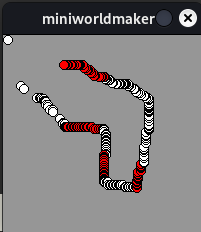
Keyboard Input#
You can also respond to keyboard input:
from miniworlds import *
world = World()
@world.register
def on_setup(self):
world.size = (200, 200)
@world.register
def on_key_down_a(self):
a = Ellipse.from_center((100, 100), 100, 100)
a.fill_color = (255, 0, 0)
@world.register
def on_key_down_b(self):
a = Ellipse.from_center((100, 100), 100, 100)
a.fill_color = (0, 255, 0)
world.run()
This program responds to pressing A or B:
a: red ellipse
b: green ellipse
Using Randomness#
Python’s random library lets you create interesting visual effects.
For example, this creates a circle with a random color:
from miniworlds import *
import random
world = World()
@world.register
def on_setup(self):
world.size = (200, 200)
@world.register
def on_key_down_a(self):
a = Ellipse.from_center((100, 100), 100, 100)
a.fill_color = (
random.randint(0, 255),
random.randint(0, 255),
random.randint(0, 255)
)
world.run()
Output: