The First World#
In this section, we’ll create our first “world” in Miniworlds. A world is the basic building block for everything you want to see or control in your application — from a simple game field to more complex worlds like those in video games. Let’s dive right in:
Getting Started#
To create a world, you only need a few lines of code:
from miniworlds import World
# Create a new world with dimensions 600x300 pixels
world = World(600, 300)
# Start the world to display it
world.run()
What happens in this code?#
Import the library: The first line imports the Miniworlds library, which provides all the necessary functions.
Create a world: The method
miniworlds.World(600, 300)creates a new world. This defines the world’s size: 600 pixels wide and 300 pixels tall.Start the world:
world.run()starts the world and displays it on screen. You can think of this line like pressing “Play” — the world becomes visible only after this.
Take a look at the following image showing the first step:
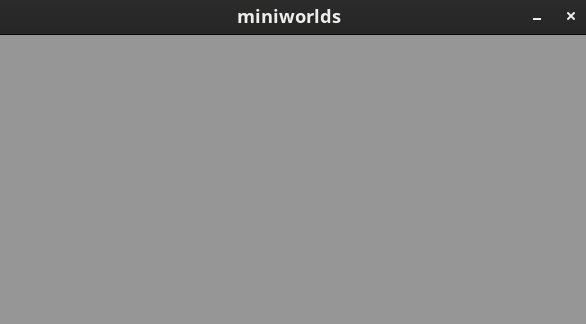
Adding a Background#
To avoid having an empty world, you can add an image as a background.
You’ll need an image saved in the images folder of your project.
Your project structure might look like this:
project/
├── my_world.py # file with your python code
└── images/
└── grass.png
Once you’ve placed your image (e.g., grass.png) in the images folder,
you can add it to your world using the add_background method:
import miniworlds
# Create world
world = miniworlds.World(600, 300)
# Add image as background
world.add_background("images/grass.png")
# Start world
world.run()
![]()
What’s happening here?#
The method
add_background("images/grass.png")loads the imagegrass.pngfrom the specified path and sets it as the background for your world.
:::{note}
There are different types of Worlds in Miniworlds.
The TiledWorld is specifically designed for games using tiled layouts, such as top-down RPGs.
:::
:::{seealso} Concept: Naming and Variables :::
:::{seealso} Concept: Imports :::